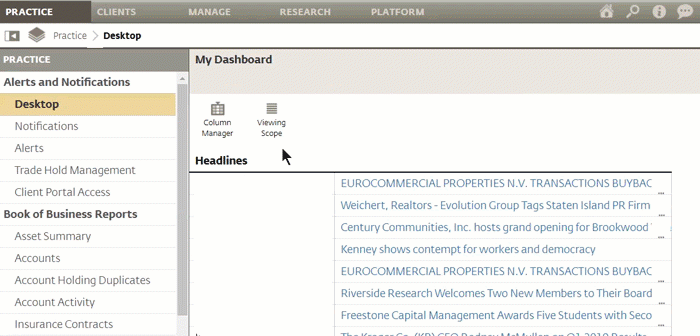Advisor Center resources
Meet the tools
Create more ‘aha’ moments
Connect the “what-ifs” to the “what nows”
Anticipate potential tax impacts
Analyze holdings across your book
POWERED BY ALADDIN®
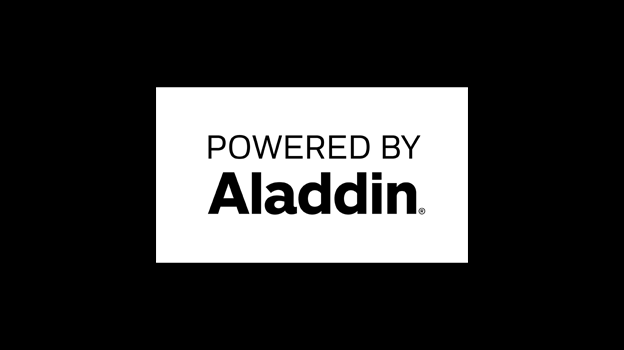
Frequently asked questions
-
Advisor Center can help you build and manage resilient portfolios by providing sophisticated, quick to use tools that make it easy to evaluate portfolios (360° Evaluator), analyze funds (Investment Quality), identify potential areas of risk (Scenario Tester), and evaluate potential tax impacts (Tax Evaluator).
With client friendly PDF outputs at the click of a button, you can share this information with clients and prospects in person or via email, to highlight the value you bring and how working with you could change their trajectory. This can help you build the confidence your clients need to invest, and stay invested, with you.
-
There are two ways to access Advisor Center through the Envestnet platform. The default entry is through the BlackRock Launch Pad, available on your Envestnet Desktop. (You may need to scroll down in your workstation to see it.) Use the arrows within the “Column Manager” to move the BlackRock Launch Pad up in your Desktop view.
If you manage your own “Advisor Models,” including UMA models, you can also access Advisor Center via the “Manage” tab. Within Manage, under Models > Advisor Models, select and click the model you’d like to view, which will take you to the “Positions” tab. Under Positions, you’ll see an icon for “BlackRock Tools.” Click the icon and select one of the tools, such as 360° Evaluator or Scenario Tester, from the dropdown. In 360° Evaluator, you’ll be able to edit a model and then port it back to the Envestnet platform for execution.
-
Whether you build your own models or leverage third party portfolios, you can upload those portfolios into Advisor Center in two easy ways:
- The fastest way is to copy and paste a list of tickers and weights from an external datasheet (i.e., Excel) with ‘ticker’ in the first column and ‘weight (%)’ in the second.
- You can also type in tickers and weights manually, searching a broad universe of US open-end funds, closed-end funds, ETFs, stocks, etc.
- Or, get started with a saved portfolio that you’ve previously created either on the Envestnet platform or in Advisor Center.
If you have the ability to create your own Advisor Models within Envestnet, including UMA models, you’ll find them listed in your saved portfolios, or you can import or customize your own portfolios, models, or client portfolios, and save them to your Envestnet system as a customization to an existing model or as a completely new model. There may be unsupported securities that 360° Evaluator cannot analyze – you have the option to remove, reallocate, or replace with cash in order to analyze the portfolio. Model sleeves from a home office model that is not covered in BlackRock’s investment universe will be flattened into a single portfolio in 360° Evaluator and customized versions can only be sent back to the Envestnet platform as new portfolios. Likewise, there may be tickers from your 360° Evaluator analysis that are not available for trading at your firm. You will need to replace these products before sending the portfolio to the Envestnet platform.
If your portfolio includes an unsupported security, you have the option to remove and/or replace it in order to analyze the portfolio.
Tool tip: When you save the portfolio, give it an appropriate name, and use the dropdown to specify the type of portfolio it is.
-
Here are some best practices and tips to keep in mind to make uploading a portfolio as seamless as possible:
- Make sure the portfolio has at least two holdings.
- No one holding can be greater than 90% of the weighting.
- Be sure to enter a portfolio name and choose a portfolio type from the dropdown.
- Don’t use different share classes of the same fund.
- Enter a broad universe of mutual funds, ETFs, and individual stocks. The tool cannot analyze some managed models, individual bonds, separately managed accounts, annuities and other insurance-based investment products, but you can replace them with cash or an ETF with similar exposure.
- If a third-party model is uploaded, you have the ability to import individual tickers or select a proxy.
Tool Tip Add or assign a portfolio or model as a benchmark. If you’ve added 2+ portfolios to your current analysis, you can now set one of them as a benchmark from the ‘Actions’ dropdown. -
Within a 360° Evaluator analysis, there’s a button that allows you to select up to two additional saved portfolios, new portfolios, or BlackRock/third party model portfolios for comparison. The portfolios and all the related statistics will show up side by side, allowing you to capture quick insights that may help you make any necessary adjustments to your portfolio or pivot client conversations.
Similarly, within Scenario Tester, simply select multiple portfolios on the “Select Portfolios” screen before you run the analysis. Alternatively, after you’ve run your first portfolio, click “Add Portfolios & Asset Classes” to select additional saved portfolios, model portfolios, and/or additional asset classes to compare side by side.
-
Yes. Even if you do not build your own models, you can still access Advisor Center through your BlackRock Launch Pad on your Envestnet Desktop. You’ll have the ability to Start with a Saved Portfolio that you’ve previously saved within Advisor Center, upload a New Portfolio, or view a BlackRock Model. Many advisors will take a model from one of their platforms and upload it into the system for analysis. You can analyze the chosen portfolio, compare three portfolios side-by-side, and download the holdings into a .CSV or generate a Client or Advisor PDF Report.
-
The difference between estimated holdings-based and historical returns-based risk analyses derives from the methodology of how it is computed, and the time frame of the data being used. The historical standard deviation is a simple calculation using portfolio-level returns over the common period analyzed, which is dictated by the most recent inception date of any of the investments. The Total Estimated Risk uses the Aladdin risk model to break down a portfolio’s underlying holdings into individual risk factors and examines how their relationship to one another contributes to the portfolio's total current risk. Being able to see both risk measures side by side is helpful for creating a deeper understanding of the portfolio’s potential behavior.
-
Yes, you can upload your own logo to the cover page of the output report for 360° Evaluator and Scenario Tester. Within 360° Evaluator, you can also select which sections of the report you’d like to include.
-
If you can create your own Advisor Models, including UMA models, within Envestnet, you can customize a portfolio or create a new model and then send that model portfolio to the Envestnet platform. When customizing a model through 360° Evaluator, in the Overview section, click the “Send to Platform” dropdown and select “Edit Original Model.” Then select “Send to Envestnet” where you’ll be notified that the export was successful. You can then access the portfolio in the Envestnet platform.
You can also select “Create New Model” where you will be asked to pick a “Program Type” and “Target Risk Rating.” Click “Send to Envestnet” and then “Go to Envestnet.” Now you can take action on the new model portfolio.
-
How you use Advisor Center’s tools may vary depending on your business model. Advisors who are running the tools before client meetings or in prospecting may come to Advisor Center weekly, or even daily, as needs arise. Other advisors may use the analyses prior to making major allocation decisions or executing trades, particularly the Aladdin Risk Factor decomposition and style factor tilts analyses. This can be done on a monthly basis, or as aligns with how often your investment committee or decision makers meet and review.